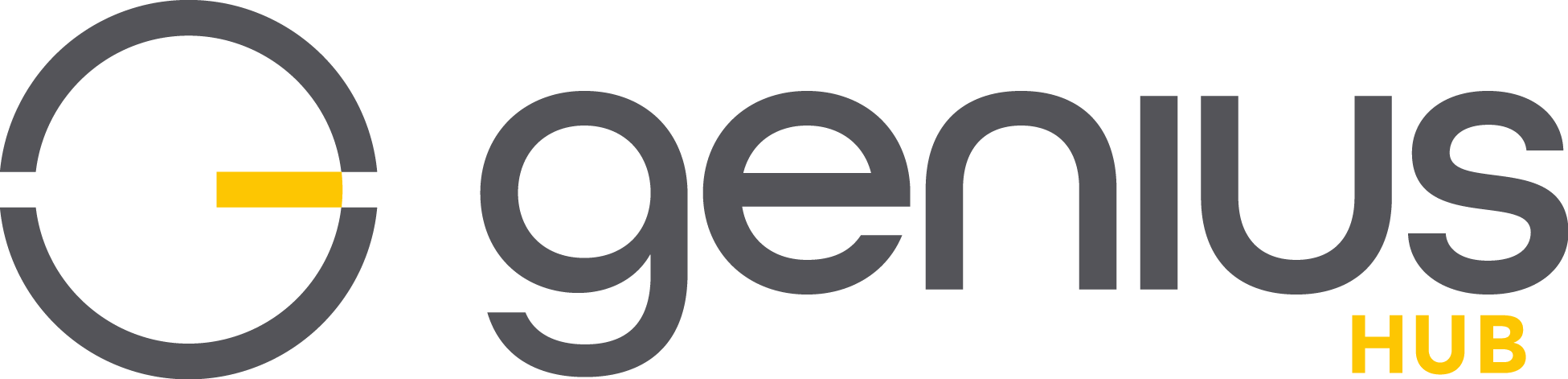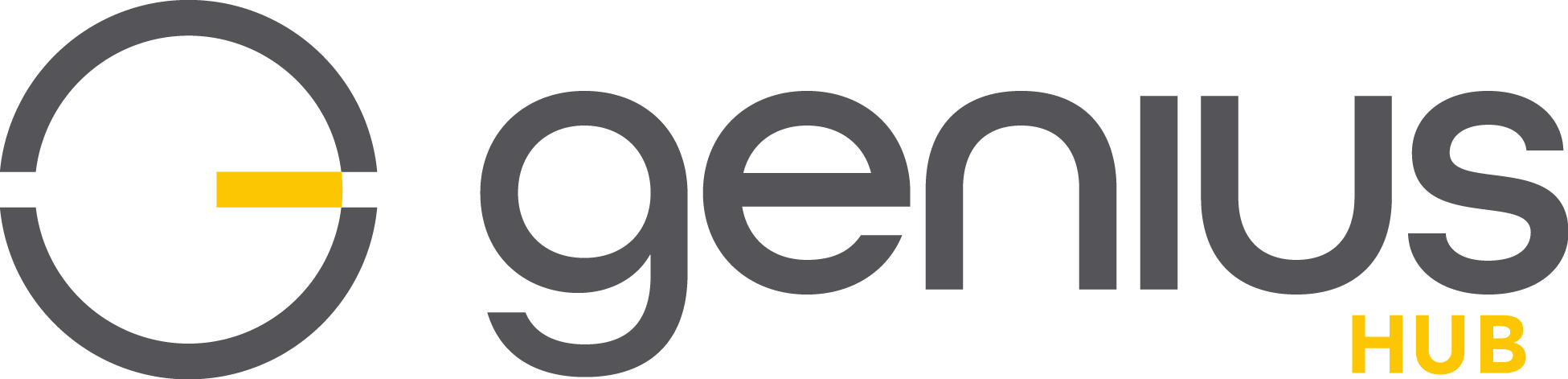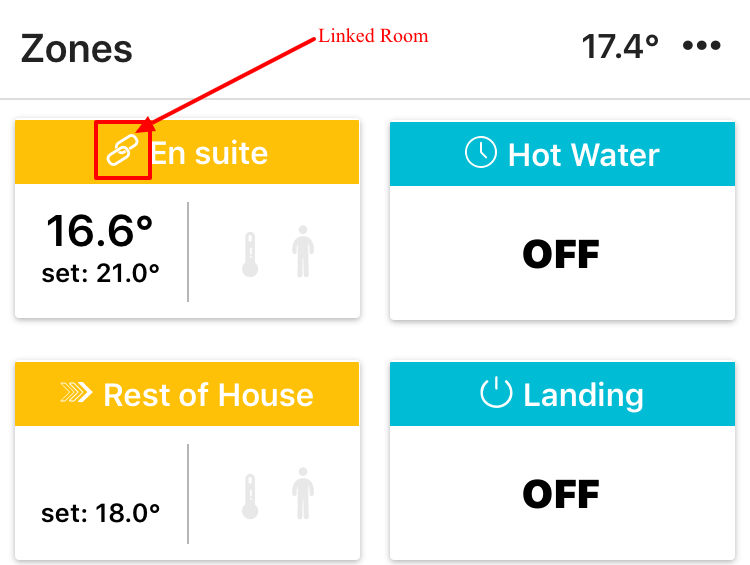
We know that even if you have been using Genius Hub for a while you may not have used all the amazing features. These special features are just one of the things that sets Genius Hub apart from the likes of Nest & Hive. In this Feature Focus we are going to look at Linked Rooms.
Let’s say you have a en suite bathroom and you want it to be heated at the same time the bedroom is heated, one solution would be to setup the schedules so they are identical. Although it’s easy to duplicate schedules with Genius Hub it does mean if you alter one you have to alter the other to keep them the same.
There is a much smarter solution and that is to use Linked Mode, this links one room (zone) to another and keeps them in synch, your master room (zone) controls the linked room. Here is how you set it up:
Step 1
Select the zone you want to link i.e. En suite
Step 2
Click on the 3 dots
Step 3
Click on Zone Setup
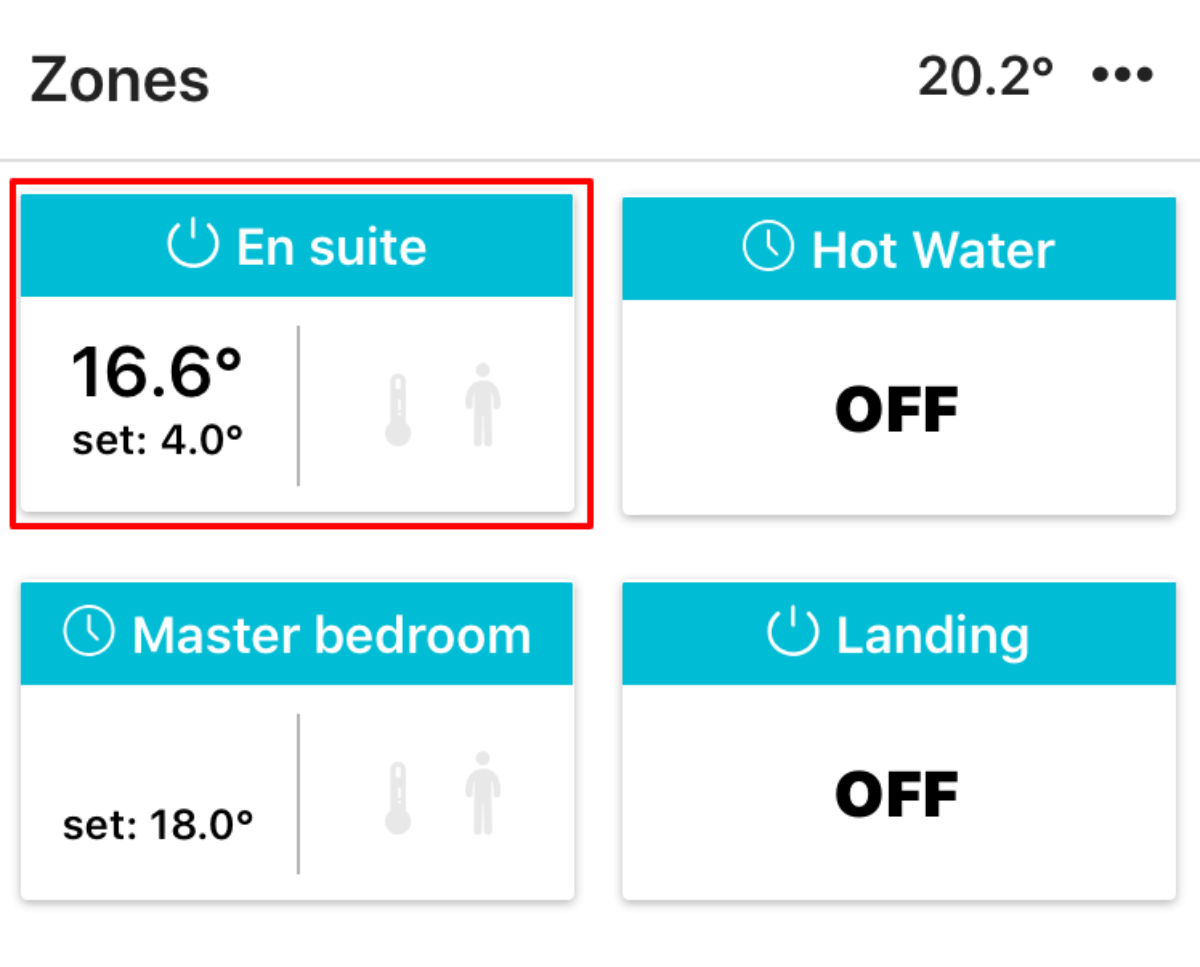
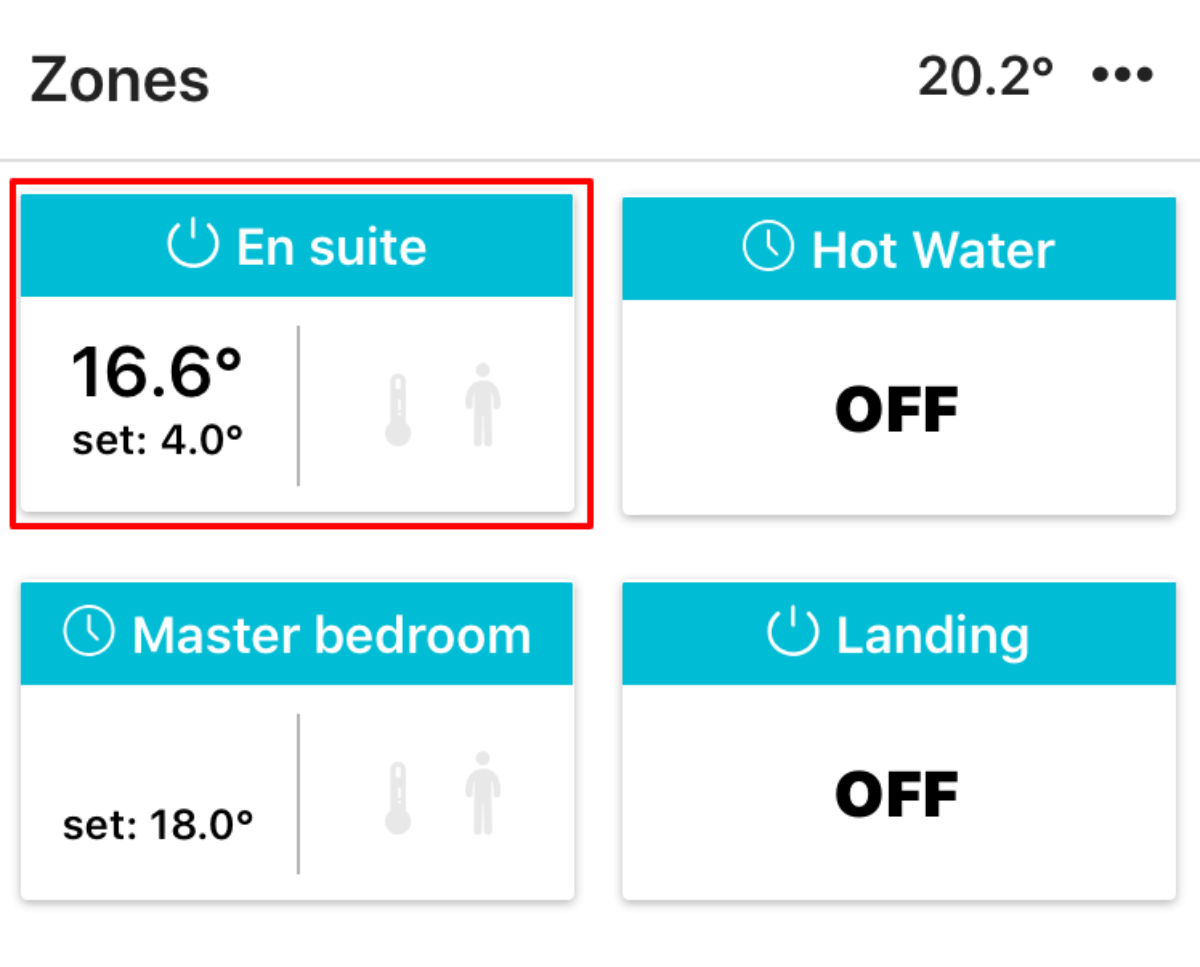
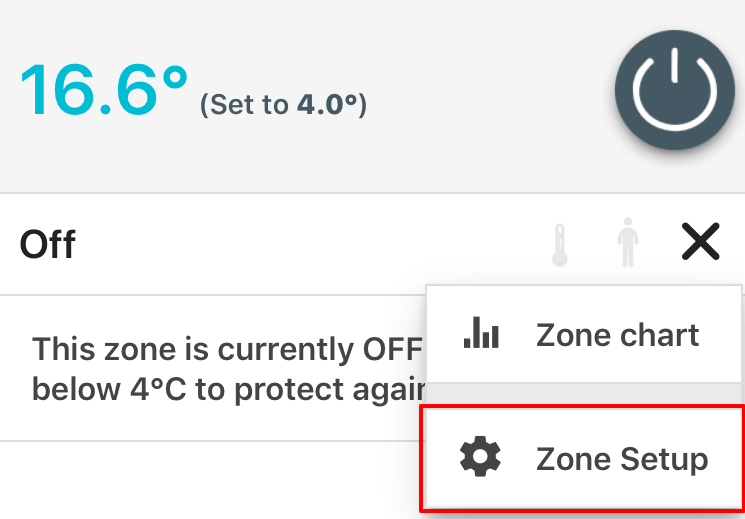
Step 4
Scroll to the bottom and click the link icon
Step 5
Now select the room (zone) you want to connect this room to i.e. Master bedroom
Step 6
You can see from the home screen the new linked zone
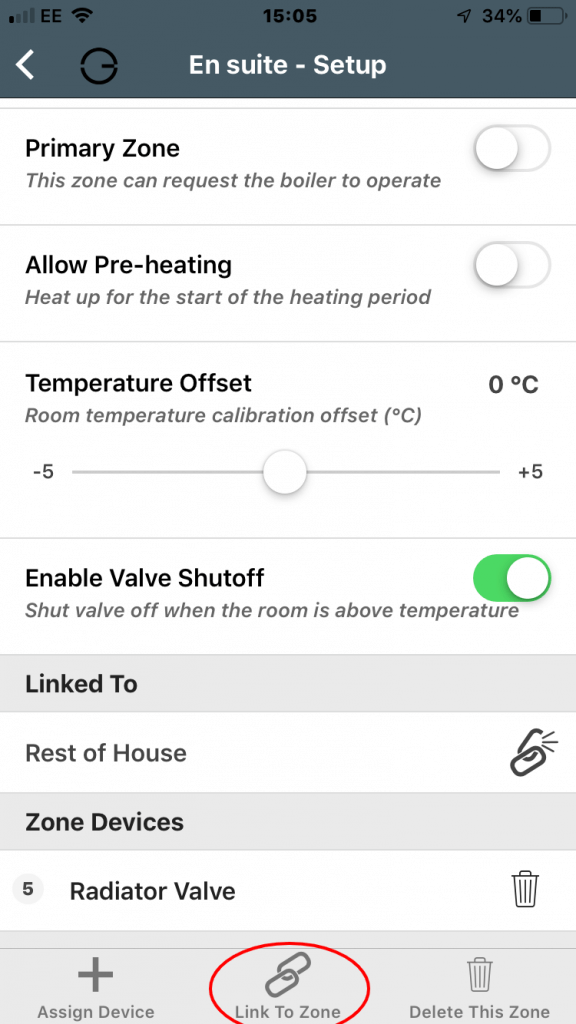
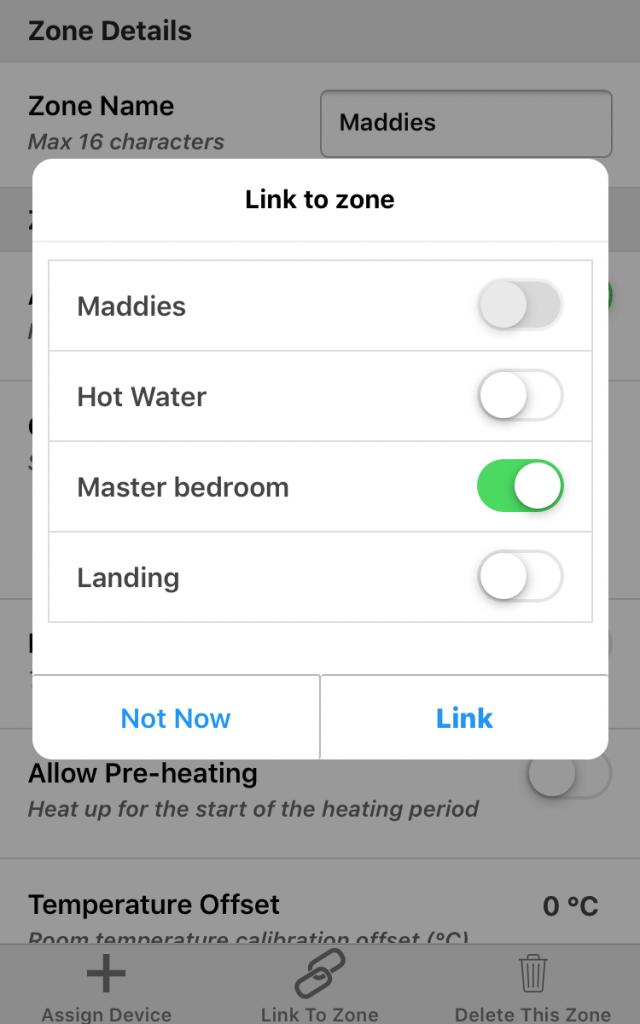
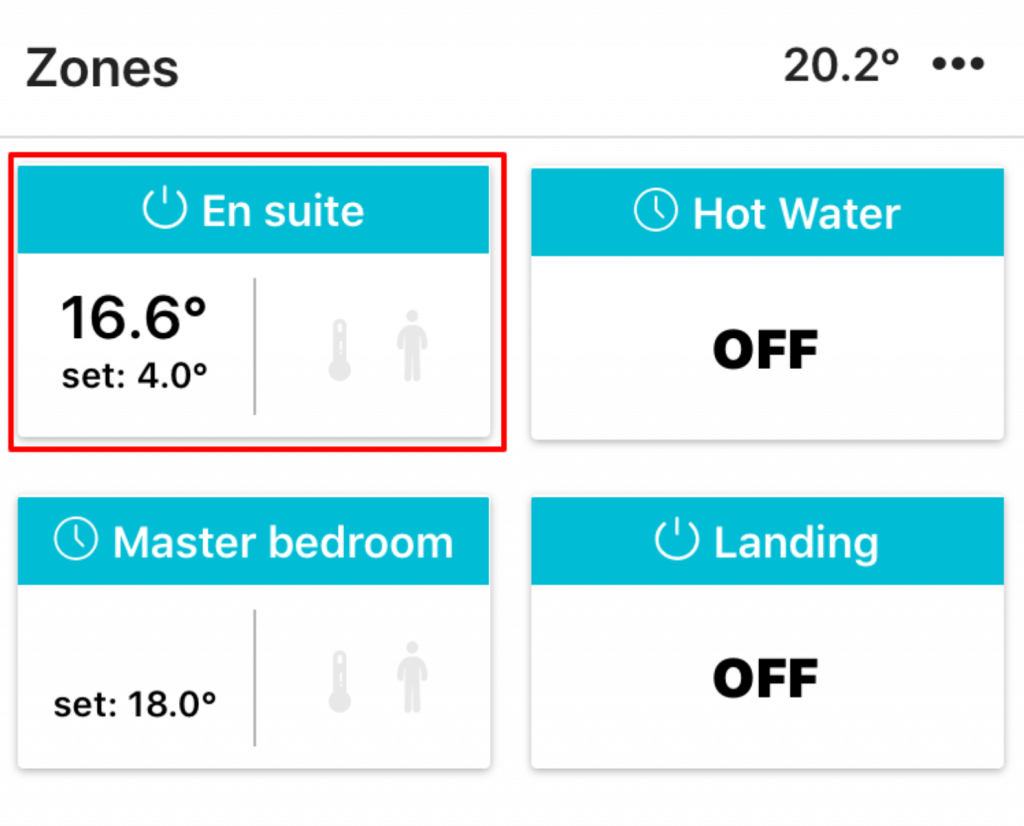
That’s it it’s as easy as that – your rooms are linked and will act as one and changes to the Master zone will be reflected on the linked zone
If you want a more detailed explanation of Linked Mode then have a look at our support document